WHITELIST CAMPAIGN INSTRUCTIONS
How To Whitelist Postgame to your Instagram Account
Here are the steps:
1. Create a Business Manager account on Facebook. Click 'Create Account'. Name your account something like, "John Smith NIL". Use your personal email as your 'business' email.
Visit: https://business.facebook.com

2. Create a Facebook Page - once you have created your page - link it to your Business Manager page. Note: If you already have a Facebook Page you can simply link it!

3. Connect your Instagram Account - to your Facebook Page.

4. Add Postgame as a Partner. Click 'Give Partner Access to your Assets'. Paste the Postgame Business ID: 1620285648176027
Give Postgame access to 'Content' and 'Ads'.
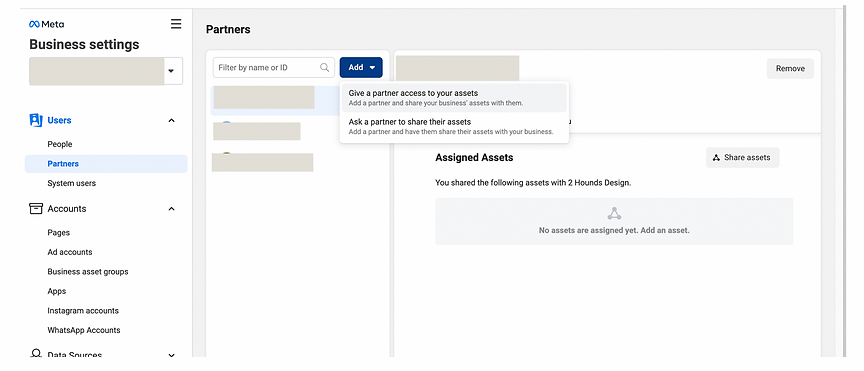
5. Turn ALL of your Instagram Control Toggles to the RIGHT to provide full access.

6. Once completed you should see confirmation that your Instagram Page has been shared as an asset with Postgame (see below).

--------------------------------
If you have questions about this process, please email whitelisting@pstgm.com
What is Whitelisting?
Whitelisting on Instagram is the process of a brand paying to run an influencer's post as an ad from the influencer's account. This approach offers influencers a way to earn money and build their following and brands a chance to increase their ROI and reach new audiences.
Note: Whitelisting does not require you to post the content to your actual profile.